| Home | About us | Services | News | Testimonials | Clients | Contact us | Gallery |
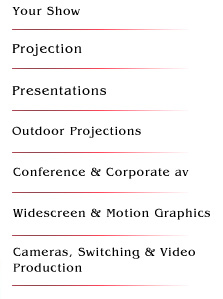
| Presentations |
| Organising presentations |
|
| Presentation Guidelines |
1. Embedded Video for powerpoint files (.ppt) that include embedded video files, the video file itself needs to be included in the folder with the .ppt file. For example, a folder called 'jai's presentation' needs to have two files in it. one .ppt file (e.g. jai's powerpoint.ppt) and the video file (e.g. jai's embedded video.wmv) 2. Fonts The same applies to special fonts. if you have used any specific fonts in your presentations that don't come standard with windows xp, you need to copy them from the c:/windows/fonts folder on your machine. do this by: 1. finding the fonts you have used and selecting/highlighting them with the mouse once your fonts are in your presentation folder (e.g. jai's presentation), they can be installed on to the show machine to ensure your presentation runs as expected. 3. Rehearsals When a technician will be responsible for running your presentation from a script or notes, it is highly advisable to either rehearse or run through the presentation with the operator. the more time you have available for this, the more able the technician will be to fix any errors or help tidy fonts or layout. for this reason, conferences with large numbers of speakers should consider using a speaker prep area. 4. Speaker Prep. Area |